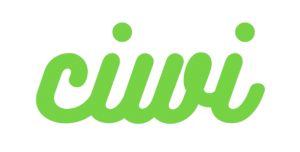In this article, we’ll show you how to convert your product prices to multi currencies. Please note, this feature is solely for price display; If you want to check out with the localized currency, your store need to be integrated with Shopify Payments.
Step 1: Set Up Currency Formatting
Go to Currency and copy the formatting example.

Go to the “General” section and click “Change currency formatting”.
Paste the first formatting example into the “HTML with currency” field.
Likewise, copy the second formatting example and paste it into the “HTML without currency” field.
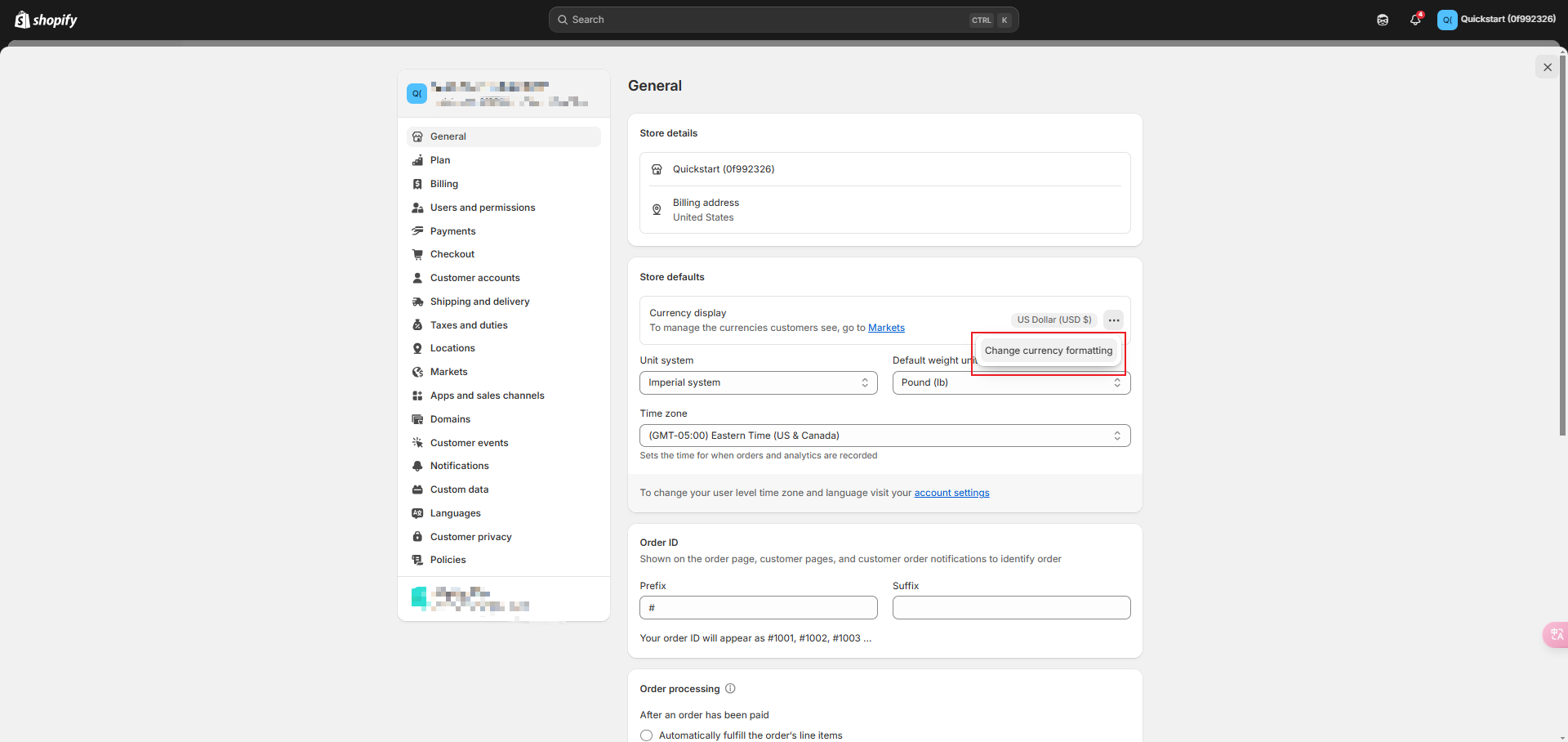
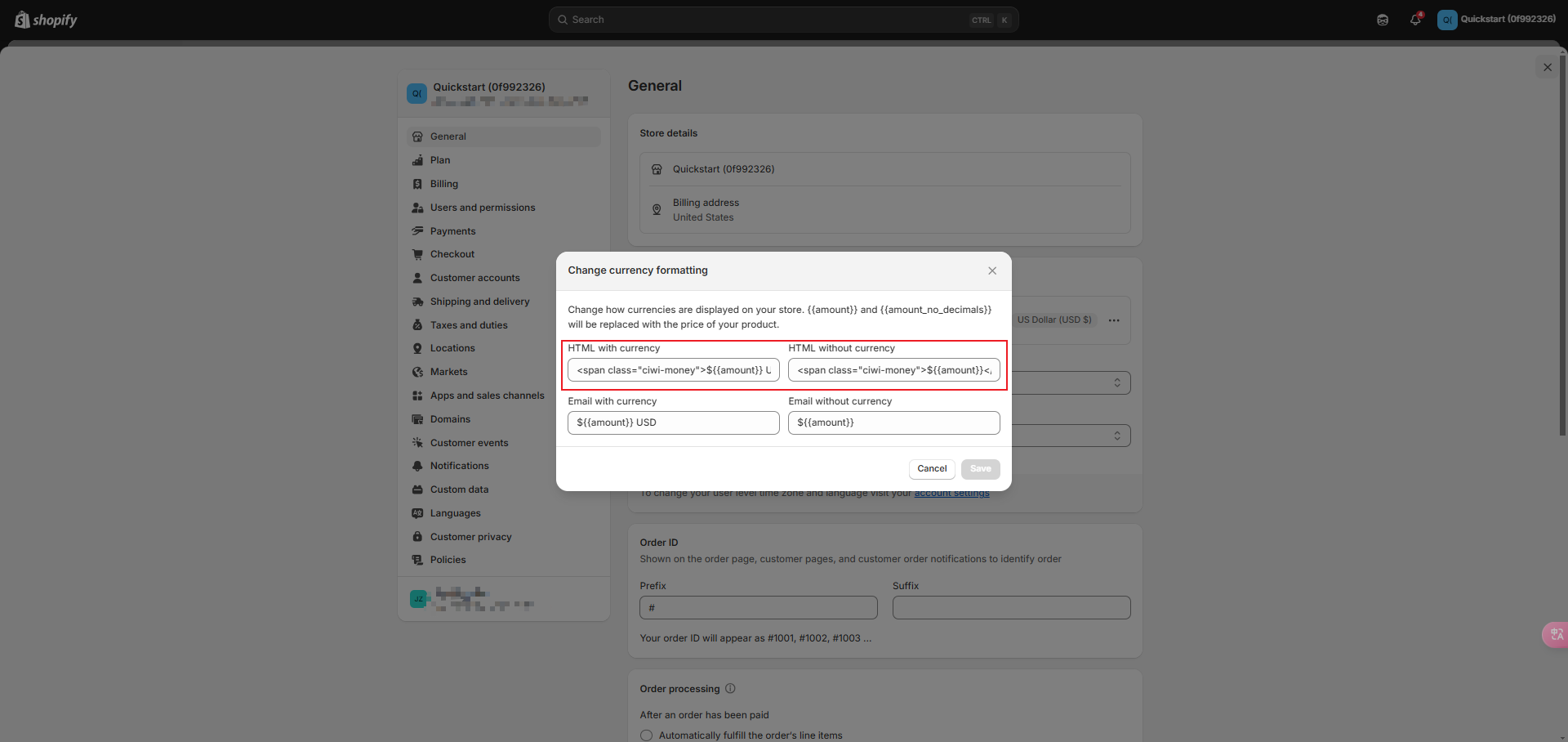
Step 2: Add Currencies
Click on the “Add Currency” button, search and select all the currencies you want to add and click the “Add” button.
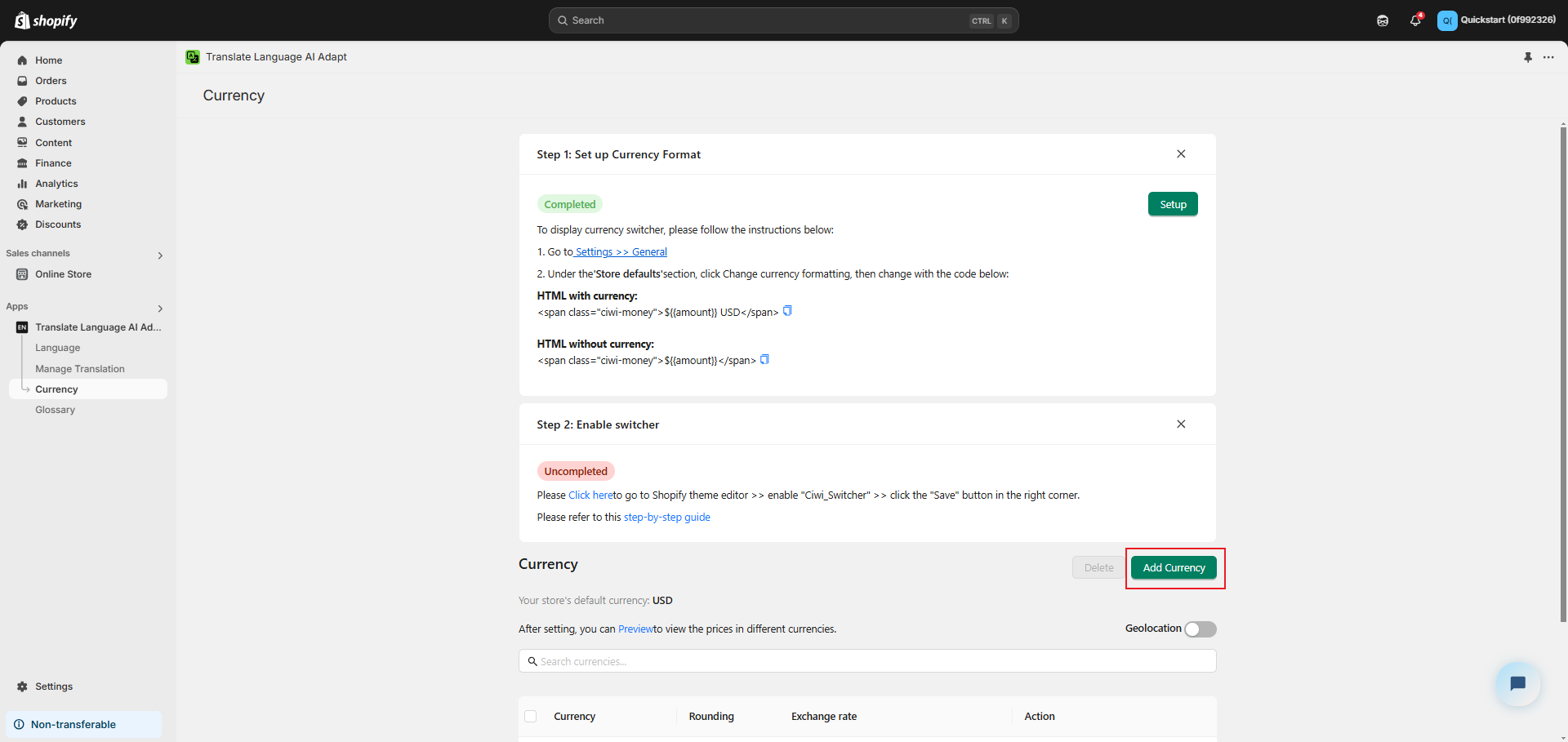
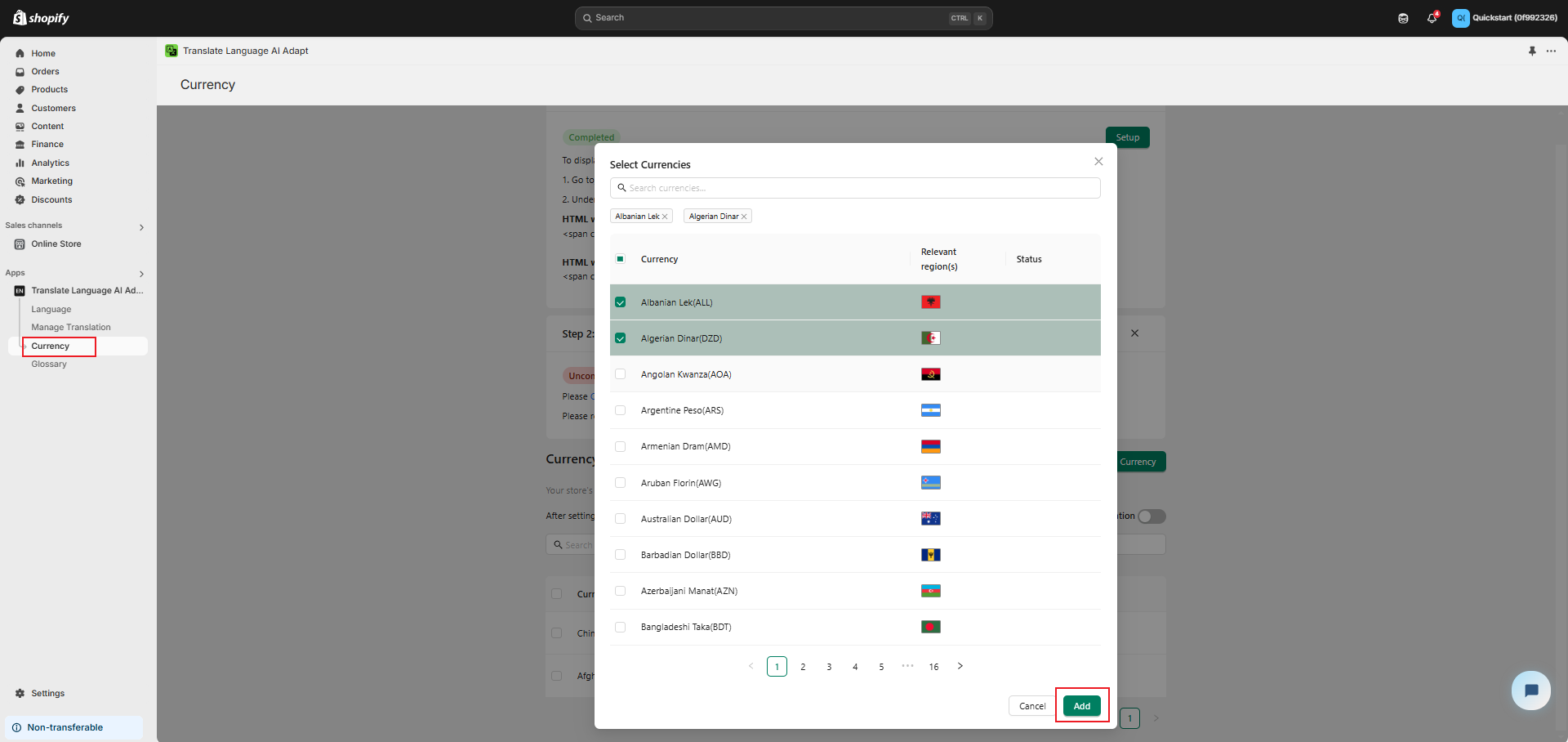
Step 3: Edit Currencies
You can click “Edit” to customize the exchange rates and set price rounding.
For the ‘Auto’ exchange rate, we use the current market rate.For the ‘Manual Rate’ exchange rate,you can enter your desired exchange rate.
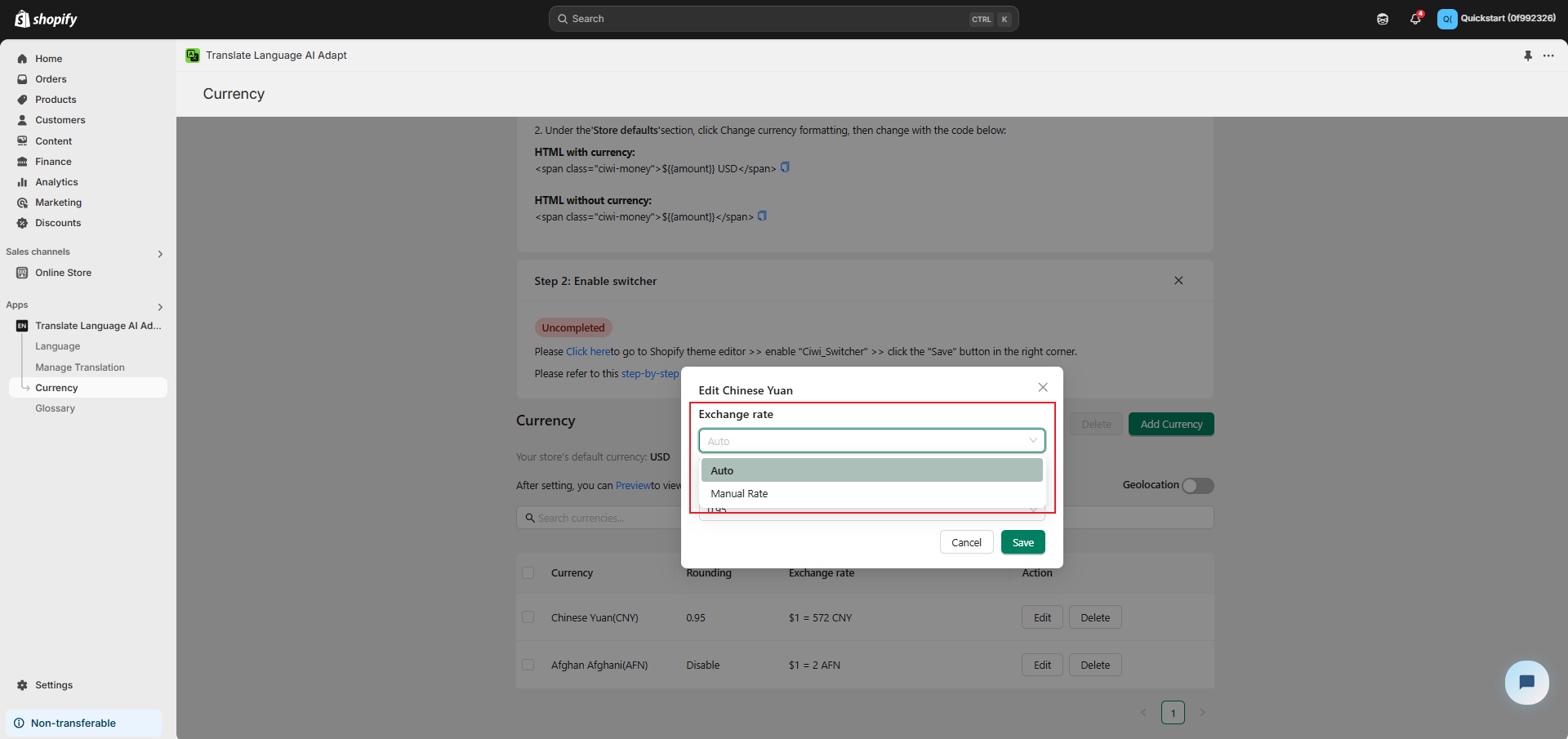
You can manually edit the rounding rules for prices.The default is “Disable”.
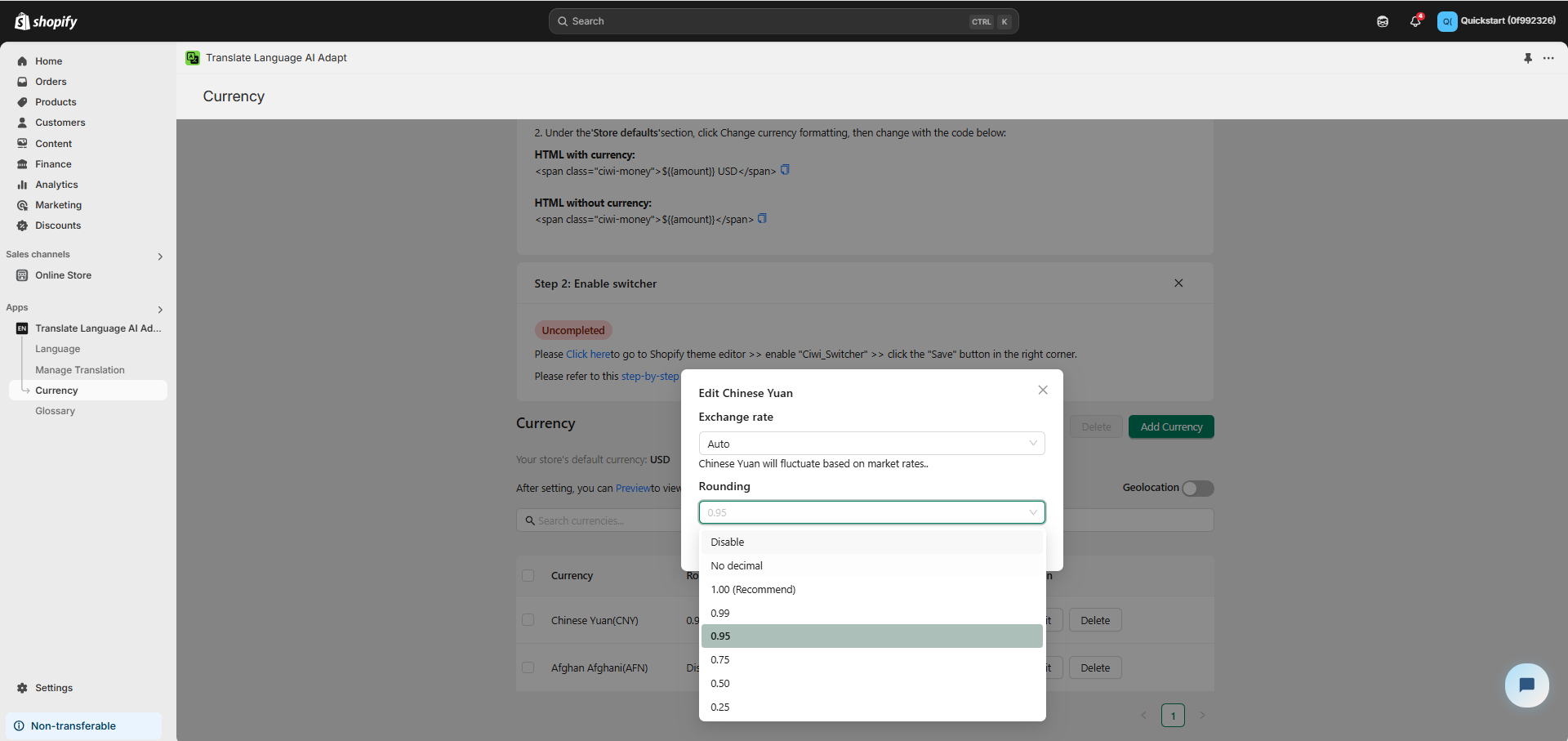
Step 4: Preview
Press “Preview” to preview the currency conversion in your store.
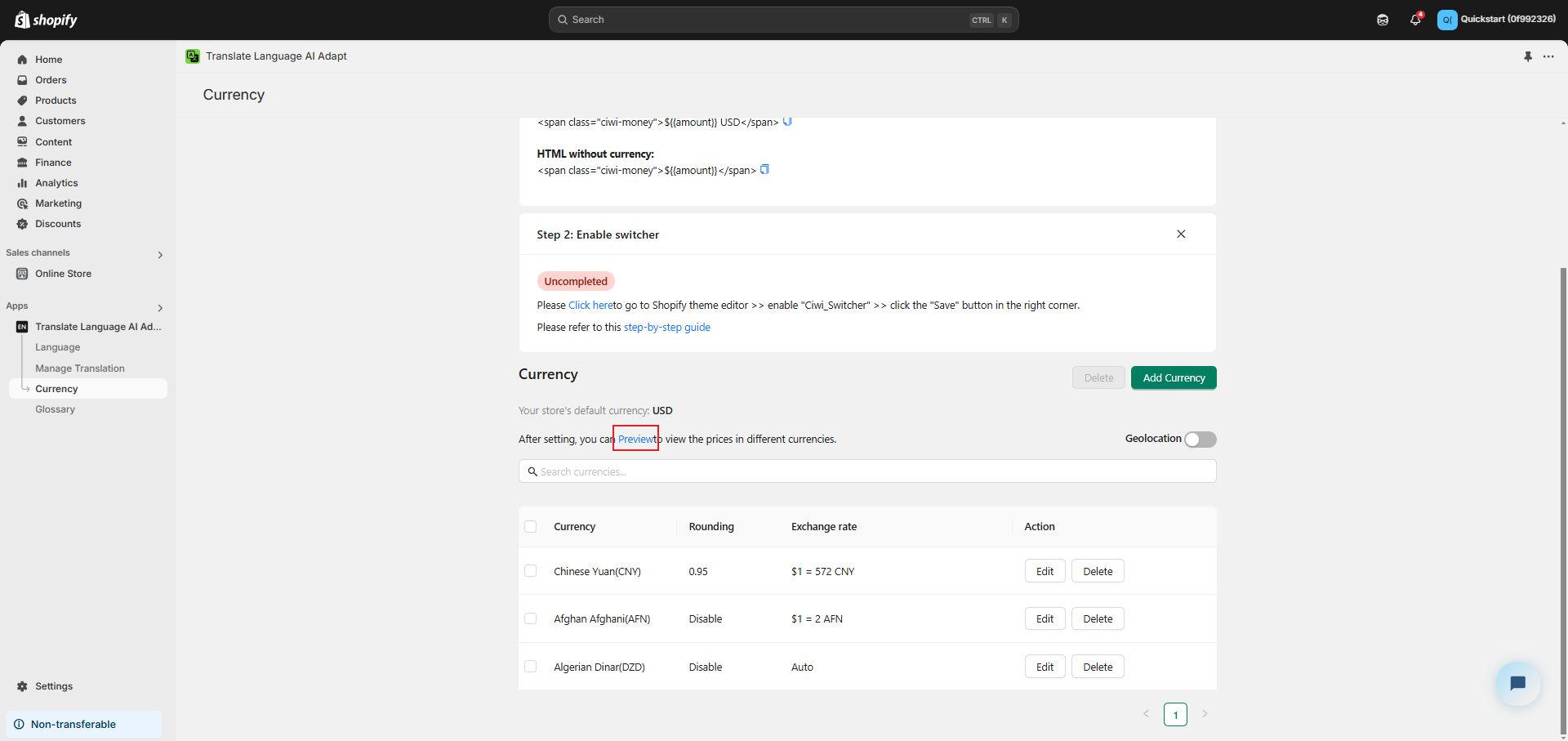
Step 5: Enable Geolocation
If you want to enable Geolocation, please turn on the following switch.

You can always reach out to us at support@ciwi.ai if you have any questions for us!