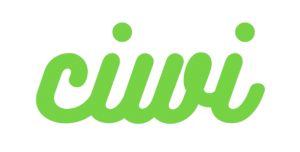In this article, we’ll show you how to translate your Shopify Store.
Step 1: Add Languages and Translate.
Step 2: Edit Translation.
Step 3: Publish and Preview.
Step 1: Add Languages and Translate.
Go to Language in the menu bar and click the “Add Language” button.You can select all the languages you want to translate your Shopify store into and click the “Add” button to successfully add the language.
Please note that due to Shopify’s limitations, a maximum of 20 languages can be added.When the language exceeds the limit, you will receive a warning prompt.
After successfully adding a language, click the “Translate” button and the translation will start.
When the translation is complete, click the Manage button to go to the Manage Translations page.
To delete a language, check the checkbox next to the language and click the “Delete” button.
Step 2: Edit Translation.
On the Manage Translation page, click on different tabs to select the language you want to edit.Click the “Edit” button to enter the Edit details page
After entering the editing page, the machine translation results are on the right side. You can correct the translation and then click ‘Save’ to save your edits.
Step 3: Publish and Preview.
After editing the translation, you need to go to the language page, click the “Publish” button to publish the language to the live store, and then press “Preview” to preview the translated version of the store.
When publishing a language, you need to select a market.
You can always reach out to us at support@ciwi.ai if you have any questions for us!